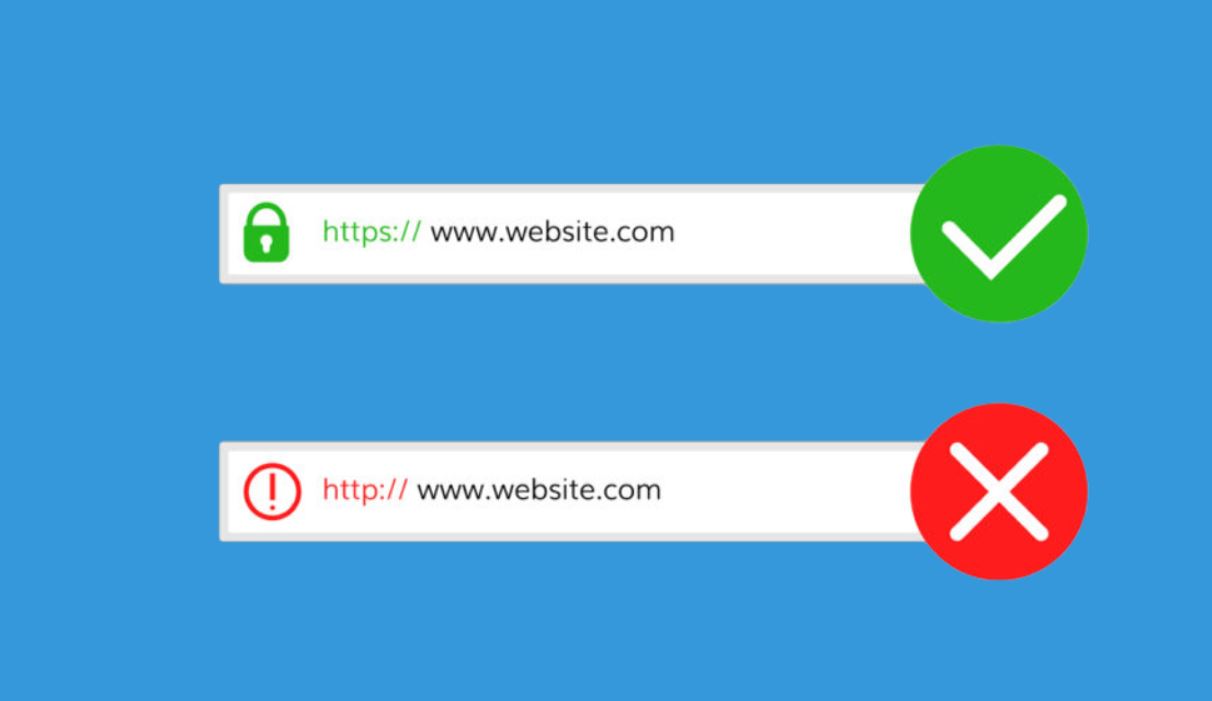SSL CERTIFICATE: In Technical Sense
Whenever you searched for anything on the internet, through a browser it goes to the server and brings back the relevant information which you are looking for. This is a normal process that we deal with every day.
When we type the URL of any website and search through a browser. Our browser raises HTTP requests to the specified server and pulls the information to show in the form of a webpage. When we search for something our query passes through many computers and through many mini servers.
Now, what if someone intentionally can come between our browser and the server on which the website is hosted. He can not only get our personal details but can harm our computer and server also.
So to find the solution to this problem and to secure our browser and server connection this SSL has come into the picture. This SSL creates an encrypted layer over all the information that we exchange with our server.
So now when everyone understood the importance of SSL they wanted to have it for their own website. And when Google has admitted that it gives more preferences to any SSL secure website over the unsecured site the malicious play of IT companies begun.
When people wanted to create a blog, when they wanted to become a successful blogger or anything else, they need to adopt Google’s guideline of having a secured site. IT companies have taken this opportunity to generate business. They have basically created two types of SSL certificates, Easy and Tough (technically there are 3 types of certificates, which are covered later in this article). One for individuals and another for enterprises.
The normal SSL certificate that we use on our website is less secured than those used by enterprises. Trusted E-commerce sites, Banks, Legal Firms, and many online businesses are using highly secured SSL and they pay a good amount for it.